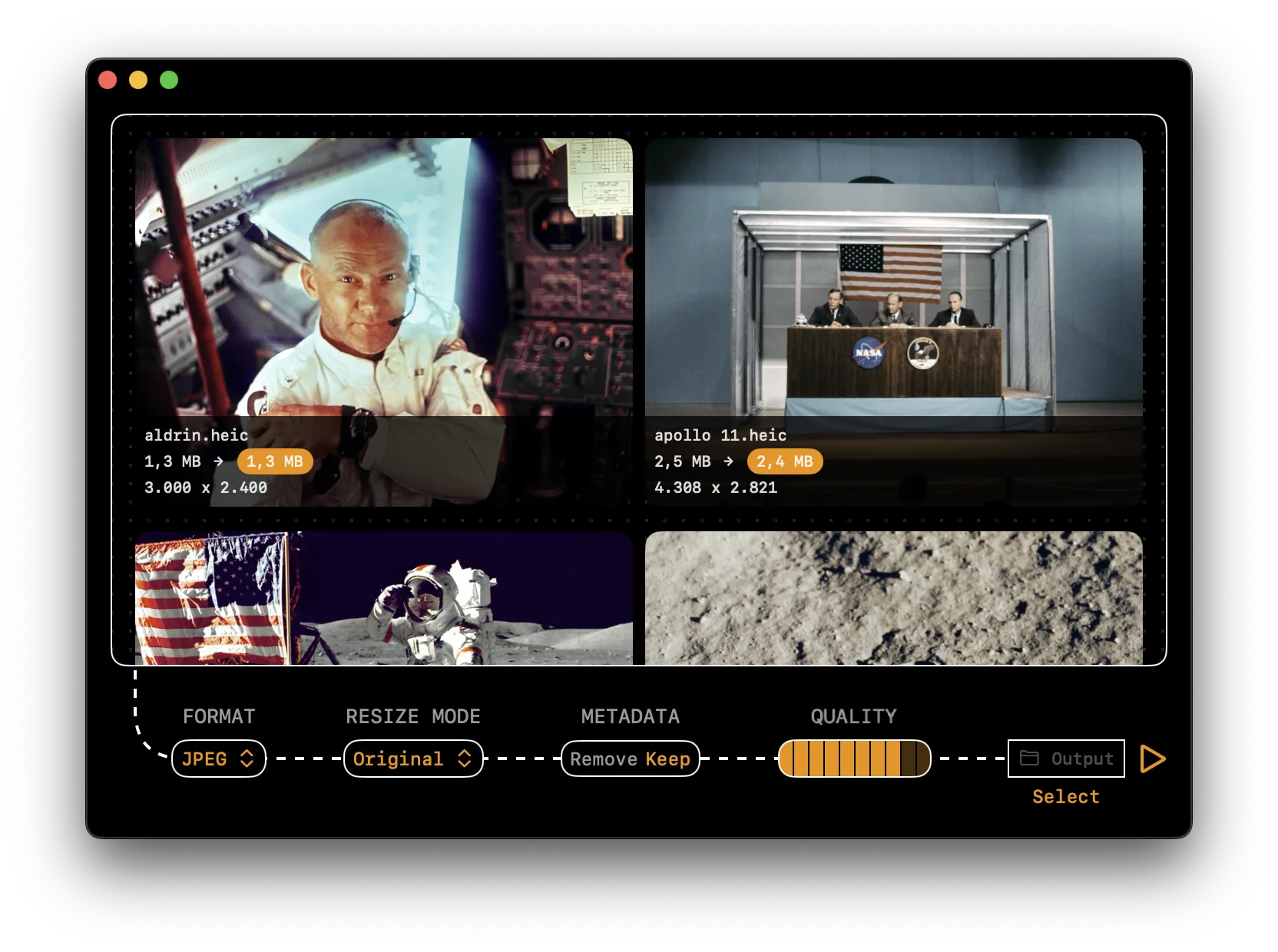How to Convert HEIC to JPEG on macOS
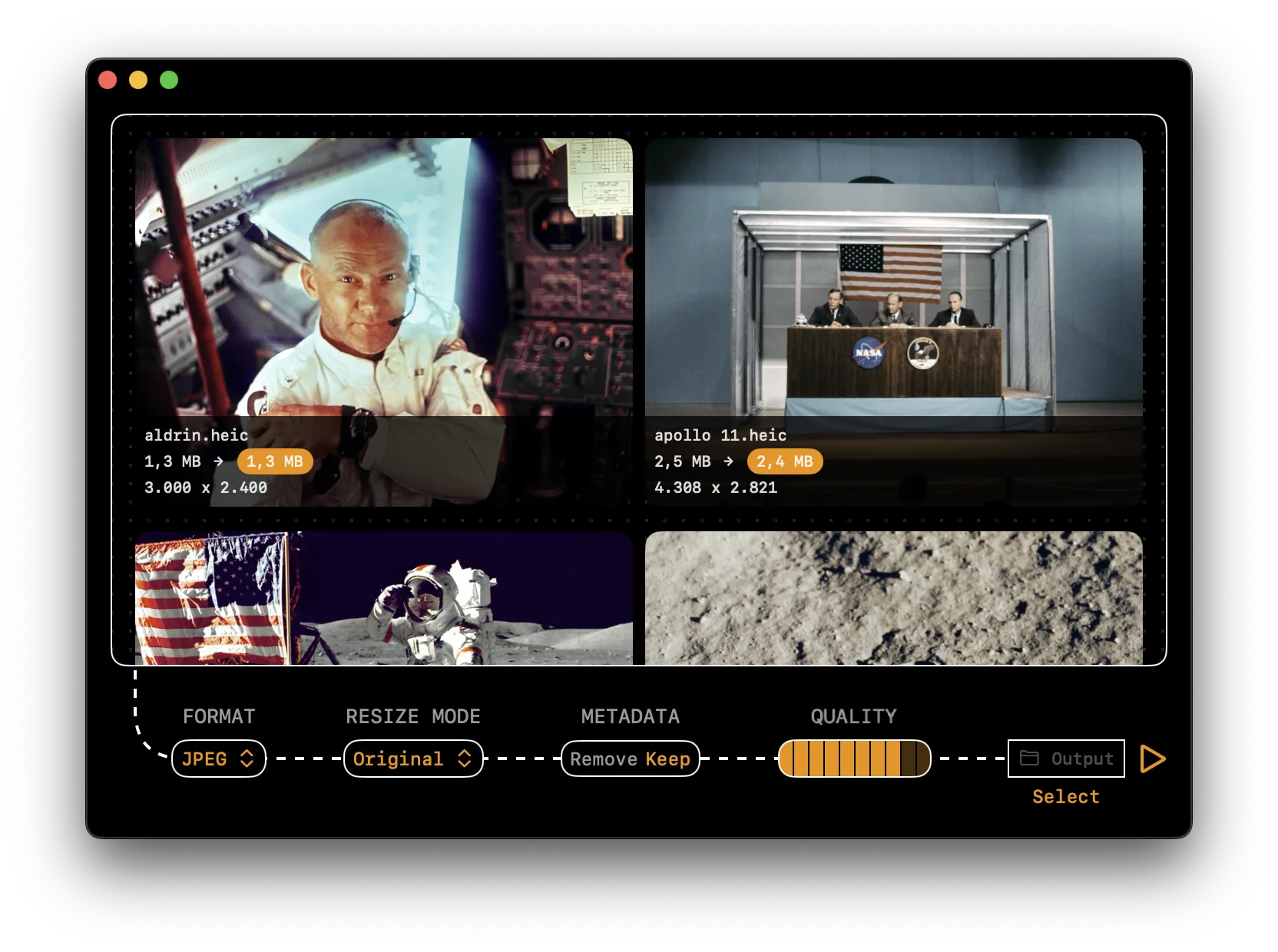
Steps
- Download Kompressor on the Mac App Store for free
- Open the Kompressor app
- Drag and drop your HEIC image(s) into Kompressor
- Select JPEG as your output format
- Adjust compression settings as needed
- Click on the ▷ (play) button to convert your HEIC image(s) offline
- Universal compatibility across all devices, platforms, and software
- No patent licensing issues for software developers
- Faster processing and loading times due to simpler encoding/decoding
- Native support in all web browsers without plugins
- Smaller file sizes compared to older formats like BMP or TIFF
- Supported by virtually all image editing software
- No need for conversion when sharing with others
- Widely used standard for web images
- Better hardware acceleration support on older devices
- Simpler metadata structure that's more widely recognized