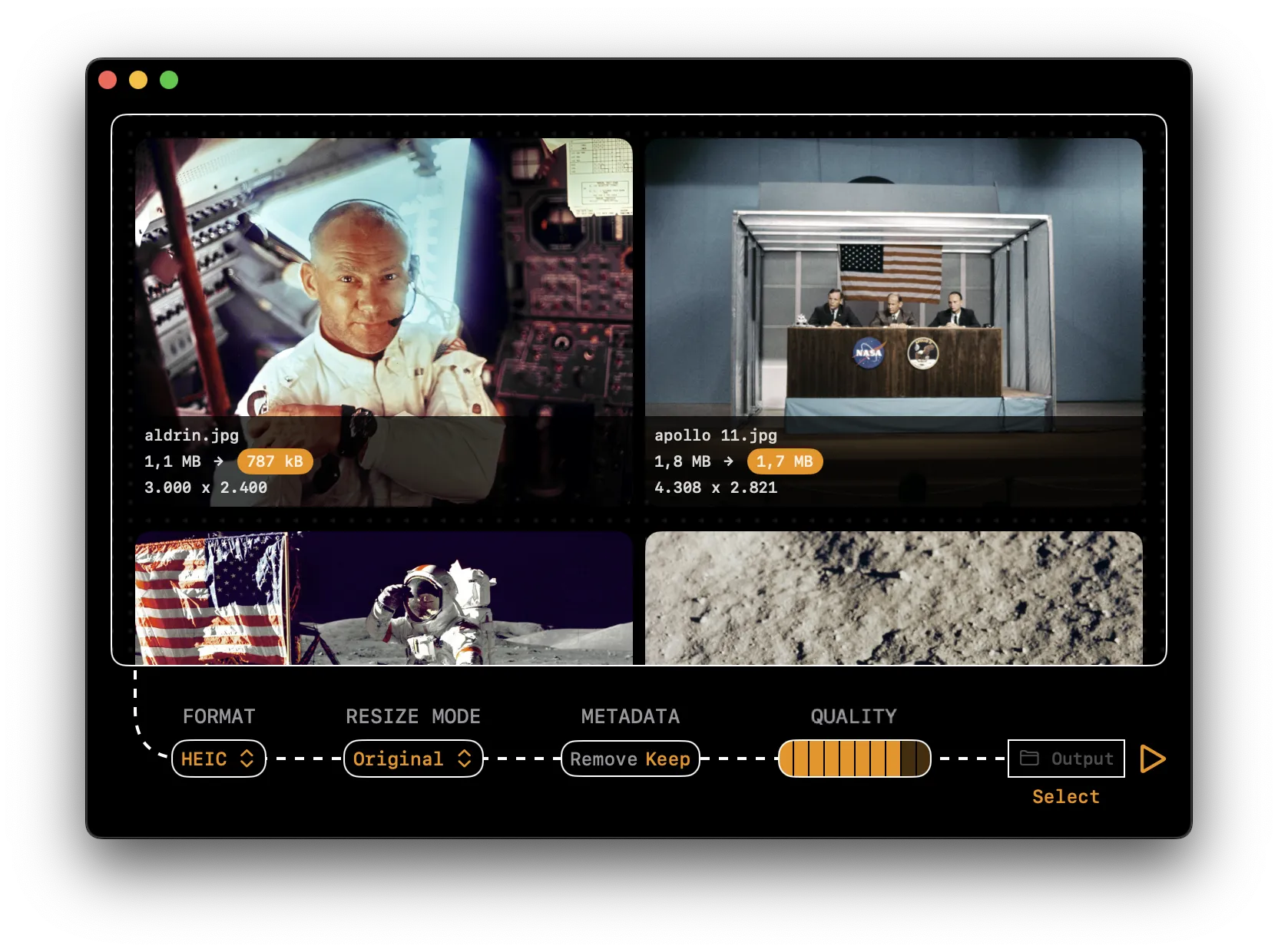How to Convert JPEG to HEIC on macOS
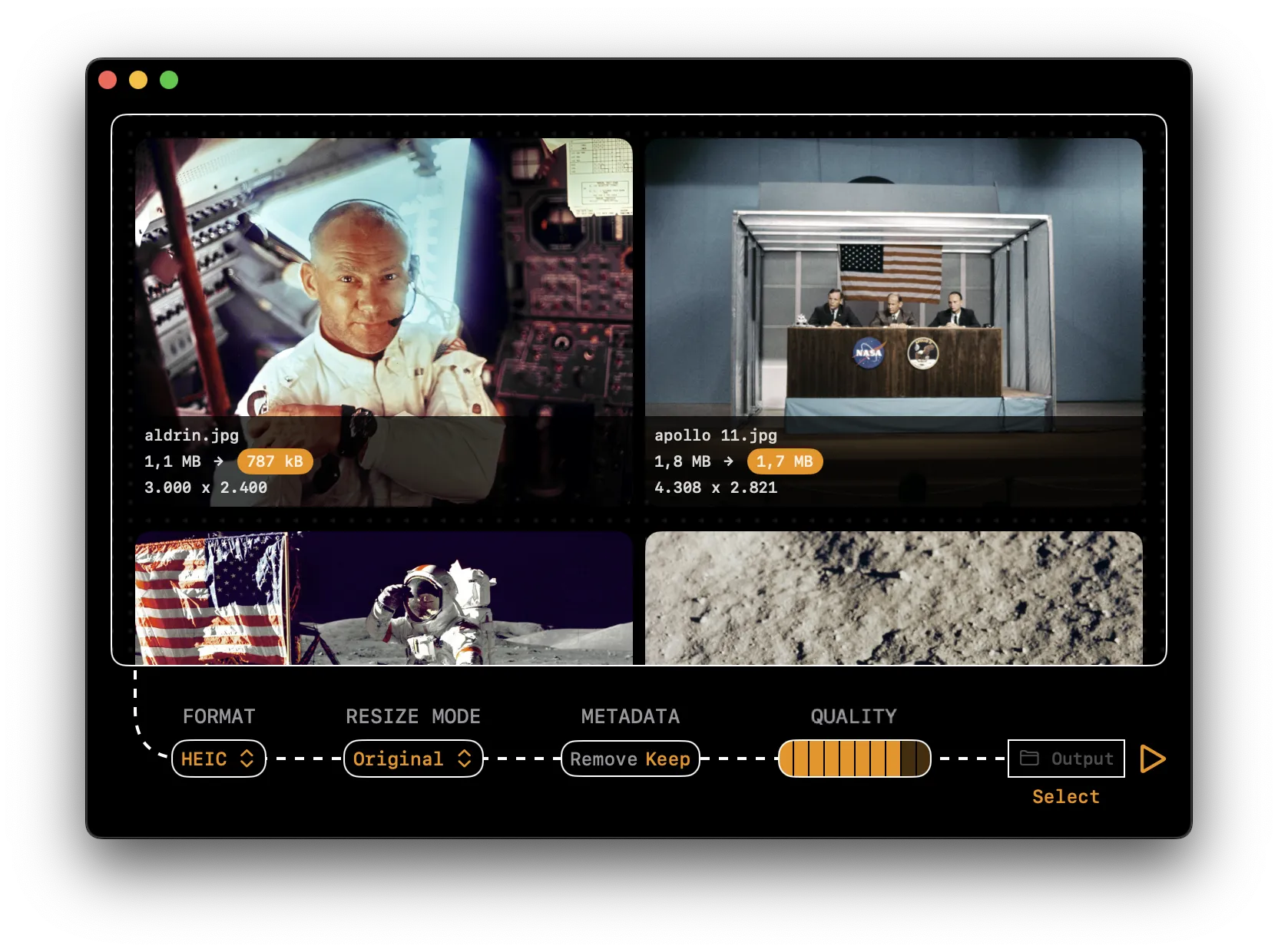
Steps
- Download Kompressor on the Mac App Store for free
- Open the Kompressor app
- Drag and drop your JPEG image(s) into Kompressor
- Select HEIC as your output format
- Adjust compression settings as needed
- Click on the ▷ (play) button to convert your JPEG image(s) offline
- Smaller file sizes (typically 30-50% smaller than JPEG)
- Superior compression efficiency using HEVC codec technology
- Better preservation of details at lower file sizes
- Support for both lossy and lossless compression
- Alpha channel transparency support (unlike JPEG)
- Higher bit depth support (up to 16-bit compared to JPEG's 8-bit)
- HDR (High Dynamic Range) image support
- Better color reproduction and wider color gamut
- Multiple images can be stored in a single file
- Can store image metadata like depth maps and live photos