How to Remove Exif Metadata from Photos on macOS
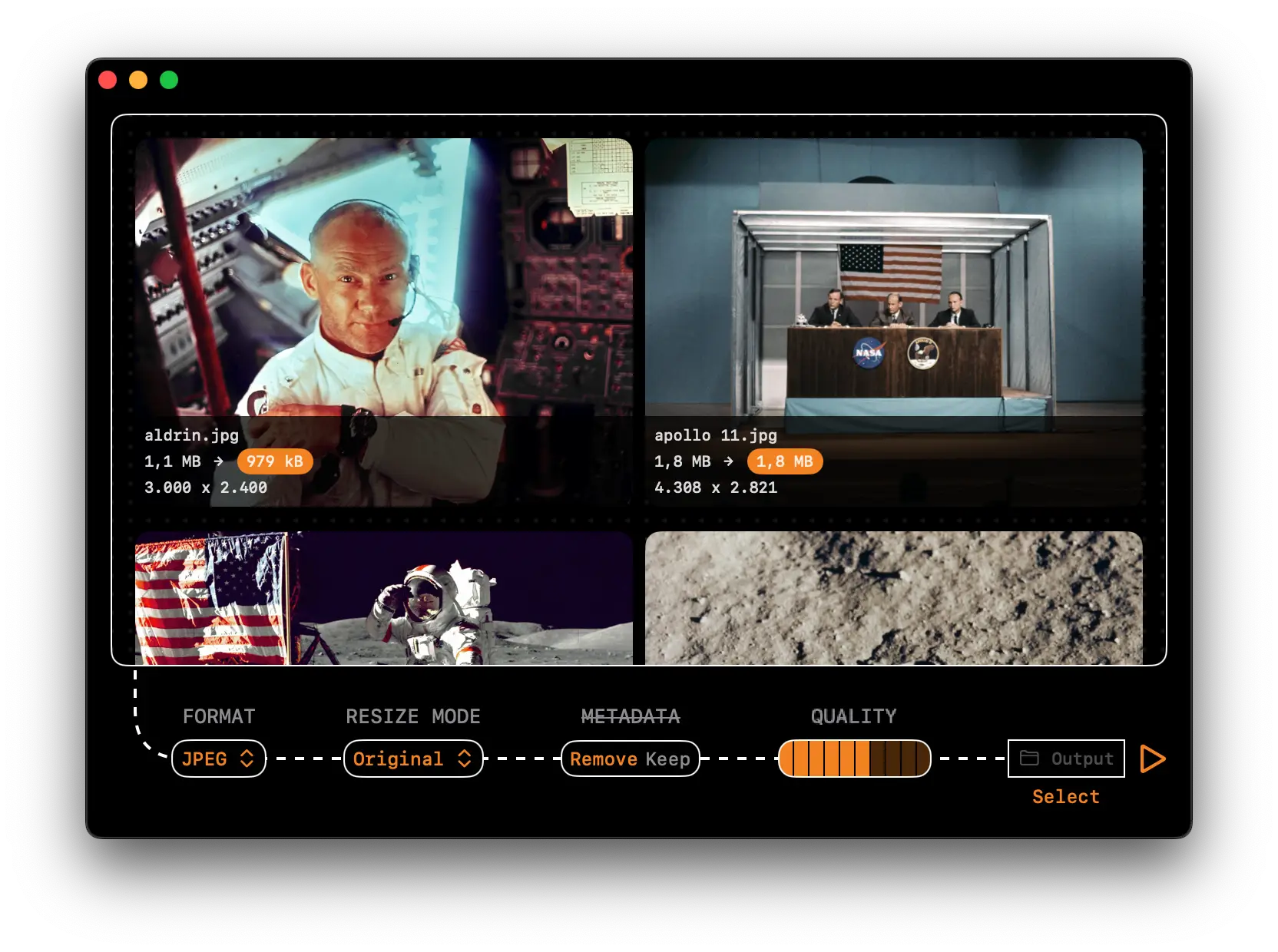
Steps
- Download Kompressor on the Mac App Store for free
- Open the Kompressor app
- Drag and drop your image(s) into Kompressor
- Select JPEG or HEIC as your output format
- Adjust compression settings as needed
- In the Metadata section select Remove
- Click on the ▷ (play) button to convert your HEIC image(s) offline
Why Should I Remove Exif Data from Photos?
People choose to remove EXIF metadata from their photos for various reasons:
- Privacy Protection — EXIF data can include precise GPS coordinates showing exactly where a photo was taken
- Personal Security — Removing location data prevents strangers from knowing your home location or frequently visited places
- Prevent Data Mining — Social media platforms and other services can extract EXIF data for targeted advertising
- Reduce File Size — Stripping metadata can slightly reduce file sizes, helpful when uploading multiple images
- Professional Presentation — When sharing portfolio work, removing camera settings creates a cleaner presentation
- Anonymity — For whistleblowers or those in sensitive situations, EXIF data could reveal identity information
- Prevent Copyright Theft — Some photographers remove metadata before sharing preview images to prevent unauthorized use